Key Features
- Unlimited values and set of tip options can be added
- Configure the name and description of each set
- Multiple types of values per set: fixed amount, percentage or custom value
- Configure min, max, step, default value for custom amount
- Nice and sleek buttons for tip options in the frontend
- Automatically add up the extra tips to the order subtotal
- Easily add a custom label for each option value
- Drag and drop to change the order of tip sets
- Compatible with most common WordPress themes and plugins
Flexible Values: Fixed, Percentage or Custom
Users can either enter a number to set up a fixed amount or enter a percentage to imply a specific percentage of the subtotal value will be added. The field is so flexible that any of the two input types is applicable.
To make sure customers won’t feel uncomfortable when their intended amount is different from predefined values, users can enable the Custom amount so that buyers can make their choices. They can still control the custom value by configuring the min/max/step and default value. This is the “Other” option which is often put last in the list of buttons. When customers click on it, the input field will be opened for them to choose the value then click Add to apply on the subtotal.
WPC Order Tip for WooCommerce is a simple-to-use yet powerful plugin, which adds multiple sets of extra amounts that customers can choose to add to their order value as a tip or donation to the seller or stated donees. Store owners can offer multiple ways for buyers to show their generosity via order tips for the shop, delivery man or contributions and donations to local charity funds, shelters, organizations, etc.
Users can set up multiple types of tip and donation options with predefined values (fixed amount or a percentage of the subtotal value) or custom amount with rules for min/max/step/default value (“Other” option). Customers can easily click on any option and the extra amount will be added to the subtotal automatically or subtly decline by choosing the “No, thanks” option.
These options will be displayed on the cart page so that before closing the deal and making the payment, buyers can consider showing their kindness and generosity with some tips or make some contributions to good causes. Knowing that their order could help others somehow boost the customers satisfaction and encourage people to make more referrals to the brand among their community.
Benefits
- Contribute to good causes
- Subtle way to raise funds
- Increase the commission
- Boost the customer satisfaction and referrals

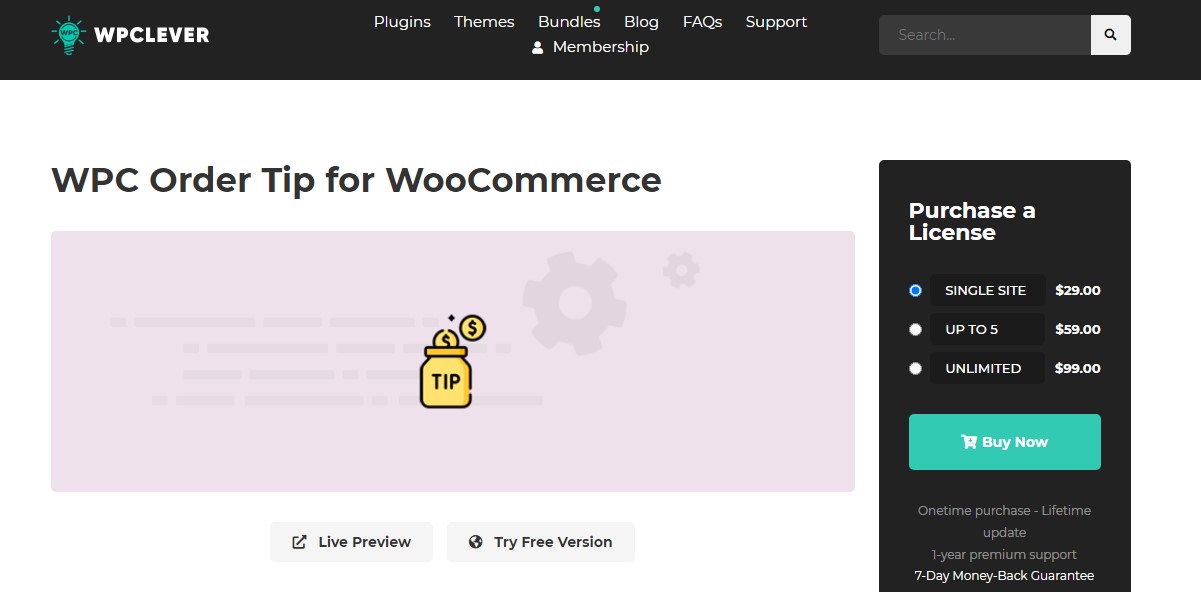

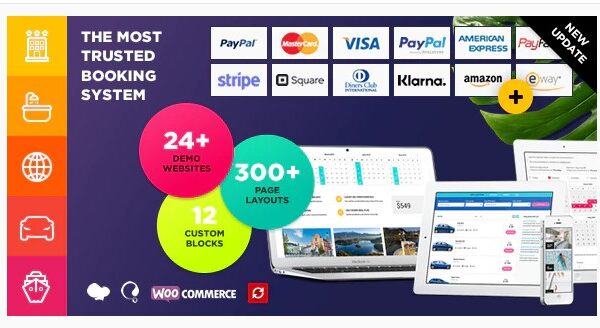
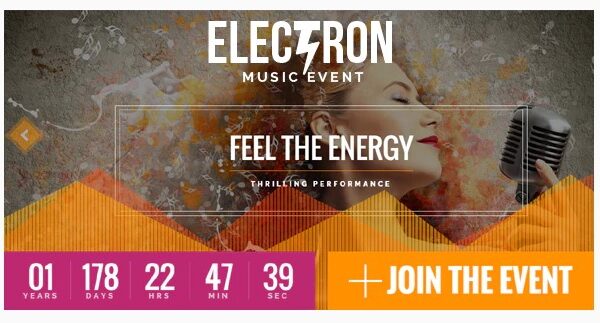

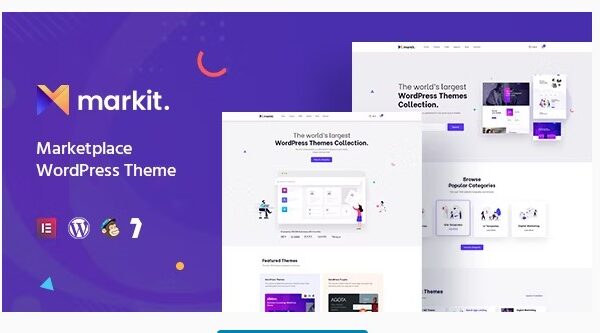
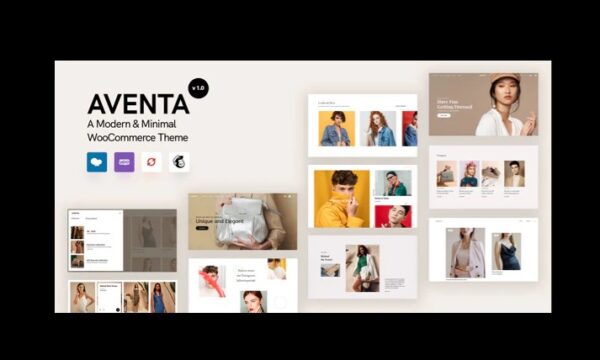




Reviews
There are no reviews yet.