If for some reason your website is a document or multimedia download site it is important that you offer the tools that are needed for a good download, in this case with MemberPress Downlands it is an ideal complement so that through your website they can download the things that your client needs always having a good experience.
Which MemberPress Downlands
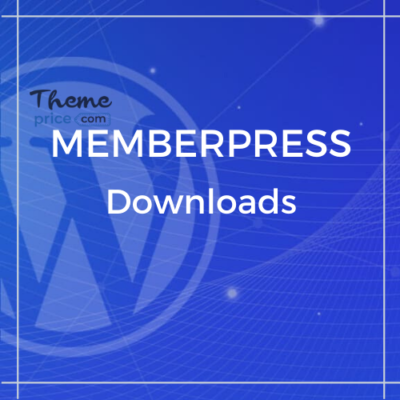
MemberPress Downloads is designed to provide you with advanced access control and tracking of the PDF, image and zip files you share with your members.
With MemberPress Downloads, you can easily upload multiple files, tag or sort them and list files with a single shortcode. You can even protect your files with the MemberPress Rules as you would any other content on your site.
The days of using the WordPress Media browser are gone. With MemberPress downloads, you now have control of all your membership content, including files.
How MemberPress Downlands works
Most people will use MemberPress downloads to allow their members to download files that are relevant to their membership or course. Examples of files may be PDF reports or reference documents that your members print for offline use. They could also be template documents for your members to use.
The add-on is not limited to documents only. You may also want to upload photos or videos for your members to see.
To install it Make sure your license key is activated at MemberPress -> Settings -> License tab.
After activating the license key, visit the MemberPress> Add-ons page and click the “Install Add-on” button under the MemberPress Downloads icon.
That’s it, now you have a new “MP Downloads” menu item on your Dashboard.
– To upload your files, you will go to MP Downloads -> File Page -> Add New.
MemberPress Downlands Features
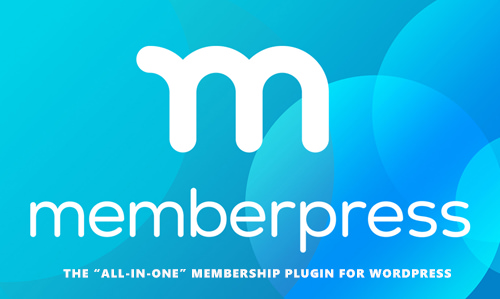
When you view the details of an existing file, you will see the name, the slug URL that you can share publicly, a preview of the file if it is an image, and the number of total downloads.
You can also choose to organize your upload using the “File Categories” or “File Tags”. These are different from the categories and tags you may have set up in WP for posts and pages. For more information, see the Categories and Tags section.
Once you publish the uploaded file, it can now be accessed from the slug URL. You can use that URL to share directly with your members or use one of our short codes to place somewhere on your membership content pages. See the shortcode section for more help.
With MemberPress downloads you can categorize or tag your files with their “File Categories” and “File Tags” functions. These works just like the standard WordPress categories and tags for your posts.
Categorizing and tagging files is a great way to keep your files organized. But it also has some other benefits.
You can protect individual files, files with a certain category, or files with a certain tag.
In this example, we will protect any file that is labeled “members only”.
Advantages of MemberPress Downlands
The MemberPress download plug-in comes with some short codes that you can use to display download links to your files. You can copy the shortcode to any file using the “Copy shortcode” link under the file name in the file list view.
MemberPress Downloads makes it possible, without problems, to award downloadable files according to your members. Simply upload files (or images) by imitating your member’s website and get a downloadable link. Then adjust the amount each time participants download their documents while protecting them from the use of the well-known MemberPress Rules.
Download MemberPress Downlands
This is the best tool for your users to download freely through your website so if you want to download MemberPress Downlands just go to their official website.

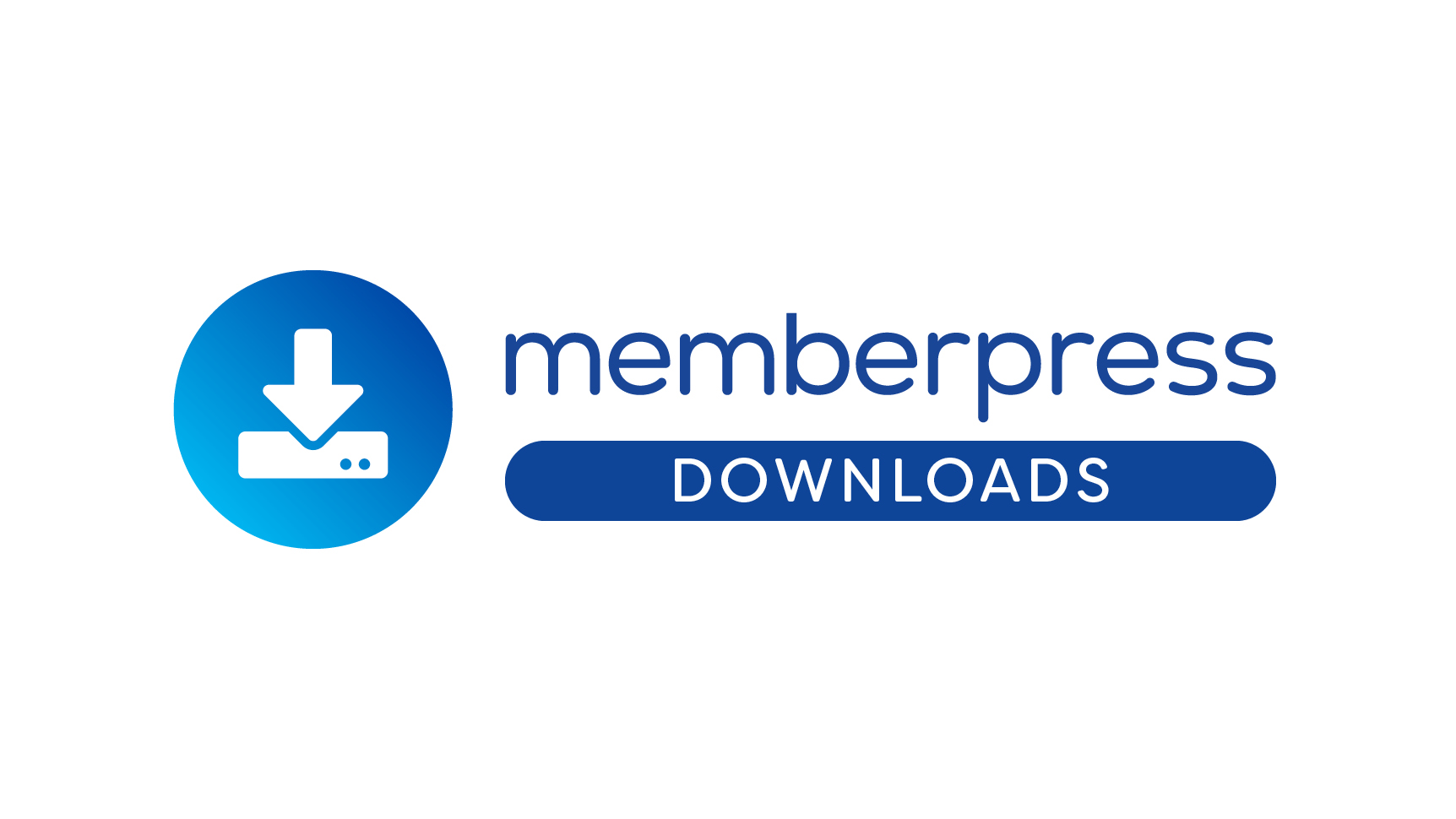
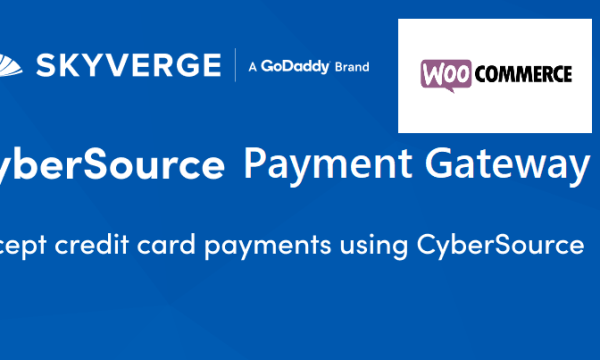

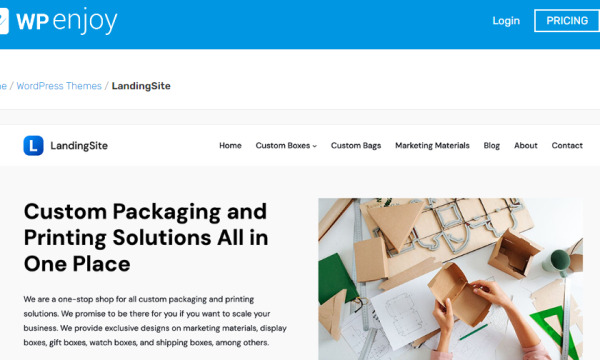
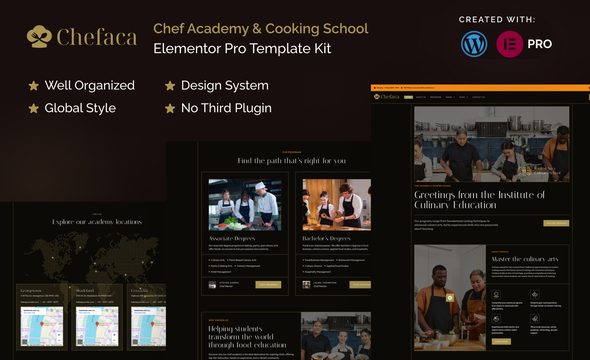
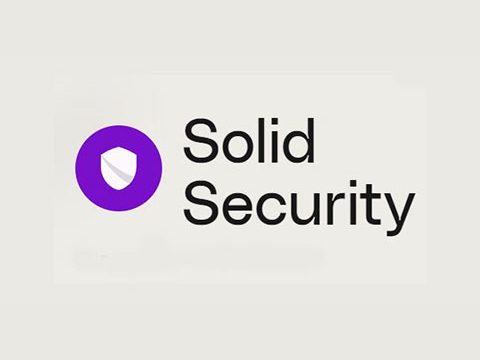


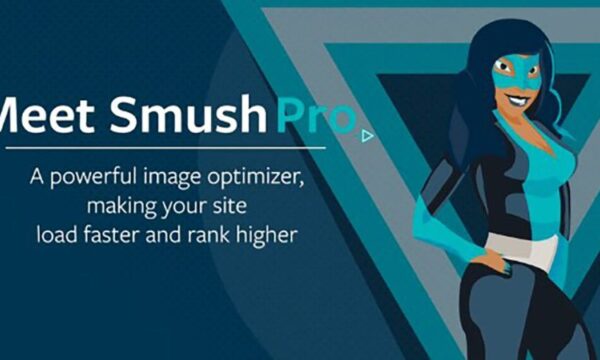
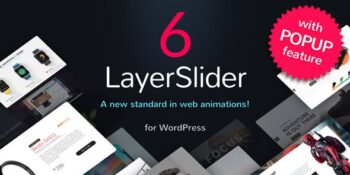

Reviews
There are no reviews yet.